For businesses using a Hosted Voice, cloud based phone system such as Horizon, a REMOTE OFFICE feature provides users the flexibility to use their business number to make and receive calls even when not in the office.
A Hosted phone system gives each user access to log into their own account to their Online User Portal. By using the Click-to-dial functionality on your user portal on your laptop, you can make phone calls from your chosen device (eg your home phone / hotel phone) and have them billed to your company. You can also enable return calls to come back to your chosen remote office phone. A Remote Office function, such as Horizon Hosted Voice Remote Office, offers simple to use, secure, discreet and cost effective functionality for home workers.
- It enables regular and occasional home workers to work from home without the need for a company mobile or VPN phone
- Overcomes problems with home mobile phone coverage for those with a business mobile
- Enables any billing to be directed to the employer as opposed to becoming an expense reclaim for the user.
- You can assign a new ddi to your portal and present this as your outbound number when calling, providing the user with home telephone number privacy as it is not presented, and the outbound call does not need to go out as ‘number withheld’
- You can manage the direction of return calls to your ‘new ddi’ such as when not working – directed to company switchboard or covering buddy for example
- Returned calls can be directed to a dedicated voice mailbox for out of hours calls, then delivered as voicemail to email .wav attachments for ease of management
So how does it work.
- The Horizon “Remote Office” function is on the toolbar of the ‘Horizon’ user portal.

- It is here that you enter the telephone number that you plan to use as your base or remote office number – e.g. home telephone number. And Activate.

- You are now ready to start making calls. Back you go into the Dashboard tab on the toolbar.

- On the right hand side is your click-to-dial dashboard – which includes a directory into which your contacts can be loaded & located, and a free dial box that enables to free load or cut and paste in the number that you wish to dial.

- Click the ‘dial’ button and the activated phone rings. When answered, it dials out and our outbound call is connected.
Great feature that truly adds flexibility for a business workforce.

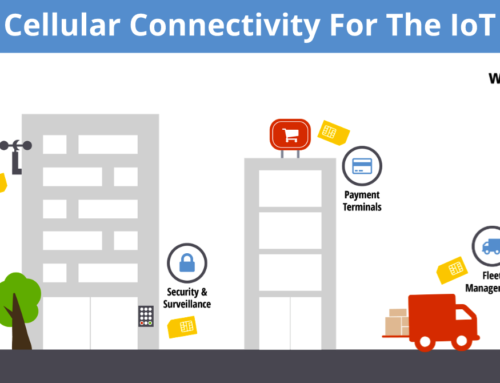
Leave A Comment
You must be logged in to post a comment.